
First steps
Start the program (shouldn't be too
difficult for Windows users)
First select the language (if more than 1 language was installed) to use for
the program (later on we can expand the language selection)
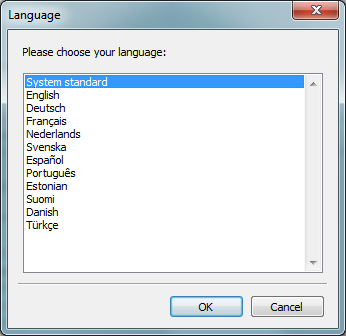
The program asks for your confirmation to test the connection to the server.
This connection test is mandatory, if the test is not performed the program will shut down!
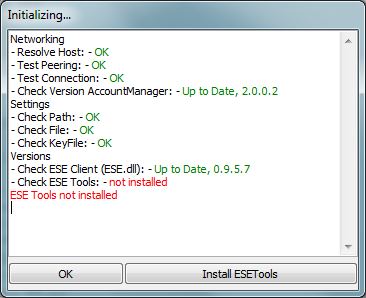
The test will attempt to establish a connection with our server, and display errors that will indicate if something is blocking the connection (i.e. firewalls or routers).
If a connection was succesfully made,
'Connection OK' will appear in the status line and a popup
message will give you the current version of the server. If the server's version
is not the same as the version that is displayed in the status line, you should
update immediately.
If it takes a while before something happens, an error message displaying what went
wrong will appear.
Note:
The Tool has a flood protection, which means you have to wait 5 seconds in between
pressing buttons, it won't respond if you press buttons during those 5 seconds.
Like most registrations, you will receive confirmation via E-Mail .
If you can't find the E-Mail in your inbox, please check your Spam / Junkmail folder.
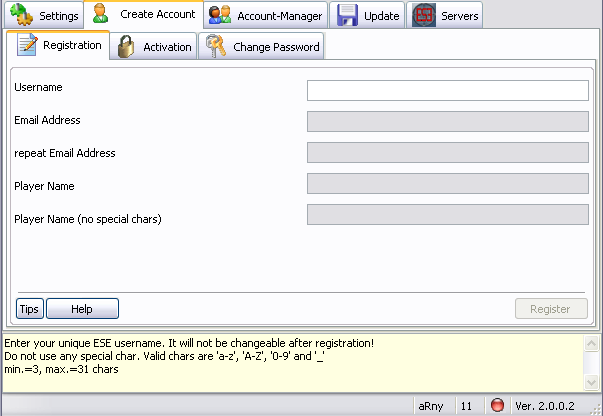
If you start the program for the first
time, you'll only be able to see the Registration Page, seen as you don't have an
account yet.
You should only be concerned with the Settings Page if you use more than 1 account.
You can only use the Download / Update Tool functions on the update page.
The Registration is completed in several steps:
First you must
You can activate your account by entering the password that you've
received in the E-Mail. Immediately after Activation, you should change your
Password.
The last step is to have the tool install (or update) the needed ESE files
into your Tactical Ops System directory.
Your account will be automatically identified as clanless (.cl).
The following steps depend on the release stages:
After registration you get access
to the Account-Manager.
Here's a small overview of the Account Manager's tools and capabilities:
Create a Clan
Join a Clan
Quit a Clan
Server Registration
editting
removing
Edit data (Tags, homepage etc.)
Accepting members
Edit member status
Remove members
20.09.2010 14:32:53