
Change your password
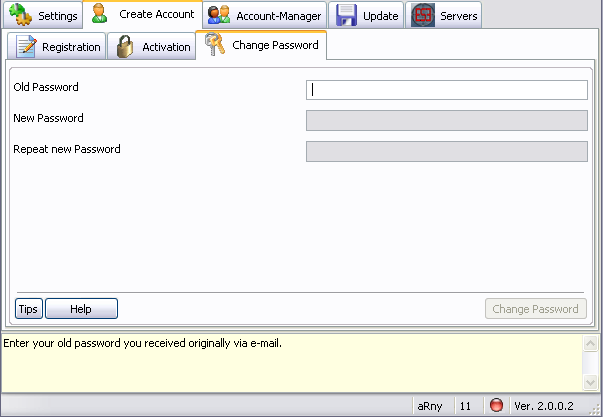
After succesfully activating your account,
the window will automatically focus on the "Change Password" tab.
If you haven't changed your password
before, the 'Old Password' will be the activation one in your E-Mail, otherwise you
should know what your old password is.
Enter your old password in the Old Password field.
Enter your new desired password in the New Password field.
Re-enter the password in the last entry field – just to make sure you didn't mistype it
Note: You can see the allowed characters in the Yellow Tip window.
When all the input is valid and entered, click on the
Change Password button.
You should receive another E-Mail that the password
was changed successfully and it'll give you the password in the E-Mail for safekeeping.
The program will move to the next window, which will allow you to update / install ESE into your Tactical Ops
20.09.2010 14:33:00