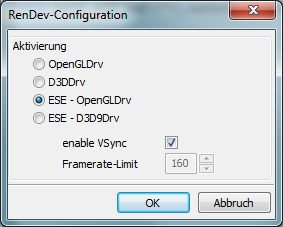ESE - Client Installation and Updates
This tab is to assist players in updating or installing ESE faster and easier.00:29 06/09/2010
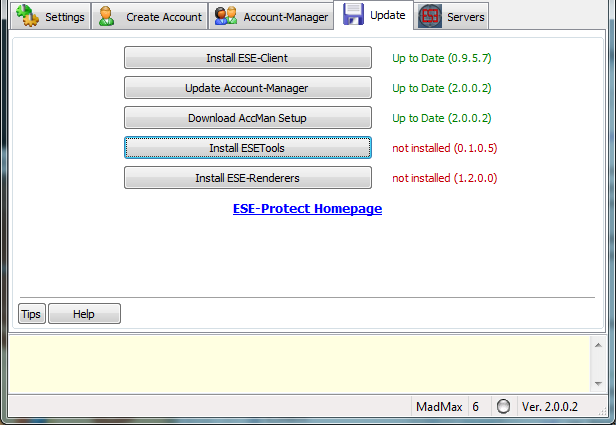
What is the purpose of this?
During the Beta-Tests, we noticed many players had problems installing the ESE Client files correctly (ESEKeyfile.xml, ESE.u and ESE.dll files)Install/ Update ESE-Client
Everytime the "Update" tab is selected, the Account Manager will check your files to ensure they are up to date, then inform you of the Version number of each seperately (Client, Account Manager, ESETools & ESE Renderers).
Click here if your version number is "outdated" or it shows as "not installed" (both red warning text). The Account Manager will then automatically install the ESE files in to your designated 'TacticalOps.exe' Path folder (see Settings).Update Account Manager
With this button, you can update the Account Manager file on it's own.Download AccMan Setup
This button allows you to download the complete ESESetup.exe, including:- Complete Account Manager setup with latest help files and language packs.Update ESE Tools
This tool combines many power options to manage and clean your tacticalops installation, such as:Configure ESE Renderers
- ESE INI Cleaner: will fix several known bugs which are result of poor TacticalOps.ini and User.ini configuration(s)
- ESE MD5 Scanner: you can check your TO-Installation for unknown or corrupt files.
If you wish, here you can choose to install the default Tactical Ops Graphics Renderers (OpenGL or D3D) or alternatively use ESE-Team's optimised OpenGL (ESEOpenGLDrv.dll) or Direct3D (ESED3D9Drv.dll renderers). If you already have one of the ESE types installed, it shall inform you if you have the latest version or not.
If you do not have them installed, it will say "not installed".Click the button and it will open the following dialogue box, where you can select which one to use (where necessary).
Here you can also enable or disable vsync, which will synchronise and fix your framerate accordingly to your monitor frequency.
If VSync is not enabled, you can set a frame rate limit.
The Unreal Engine sometimes causes problems with framerates over 200, depending on PC setup and how powerful it is.
Clicking "OK" will save your selection and input and closes the window.
Note: Your Tactical Ops game must be closed when updating anything here.
IMPORTANT:
We strongly suggest you Backup your ESEKeyFile.xml and your password to more than one of the following formats:
CD RomWe do not delete keyfiles as it would result in problems. For a Keyfile to be restored, it requires much manual labour due to the complicated database system.
3,5" Floppy Disk
USB Stick
To a seperate (or external) Hard drive
OR BEST.. send them to yourself via your own personal E-Mail account, that way the files will ALWAYS EXIST despite your PC being stolen, dog swallowing the USB stick, or god forbid...your house being burnt down!
With the many warnings made, (news updates, Windows Readme, Forums and so on) that you must backup your ESEKeyfile.xml (located where your TacticalOps.exe is), if you loose your Keyfile and want to restore it back: It cost you 5,50 EURO via PayPal. (50Cent are Fees of PayPal).If you wish to continue on how to Install ESE on Your Game Server, please click here.
PayPal address is:
INCLUDE in the Headline of PayPal your PUID and Auth Name (or we don't know who paid).
Enjoy playing on an ESE protected server which is (hopefully) enough to keep the cheaters away.
20.09.2010 14:33:36